
All Help Topics >> The configuration menu
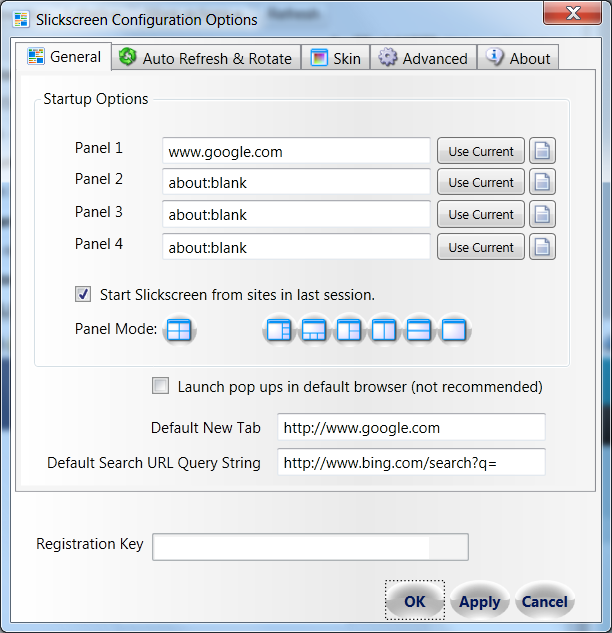
Startup Options - Configure your startup web panels here. Slickscreen can also be set to startup to how it closed in its last session by clicking on the checkbox above.
Default Browser - Popup windows can be launched in the default web browser (Firefox, Chrome or IE). This is normally ok, but some web applications can behave strangely if there is session state between Slickscren window and the popup window.
Default New Tab - This is the startup page for all new tabs.
Search URL - Advanced. Do not modify this setting unless you have experience working with URLs. This setting is used if the user puts a two word or more phrase in the address bar or if a URI exception is thrown when a user places a URL in the address bar.
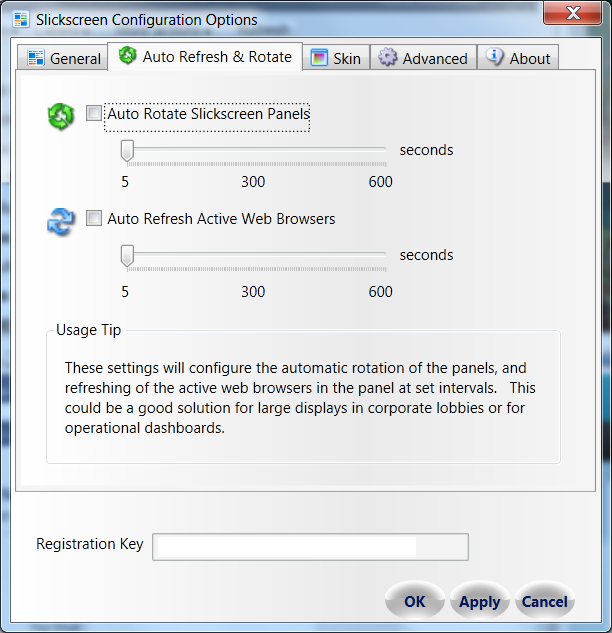
Auto Rotate - This feature will auto-rotate the Slickscreen panels at set time intervals. This can be useful if Slickscreen is being used in a lobby or corporate meeting places.
Auto Refresh - This feature will refresh the contents of a web panel at set time intervals.
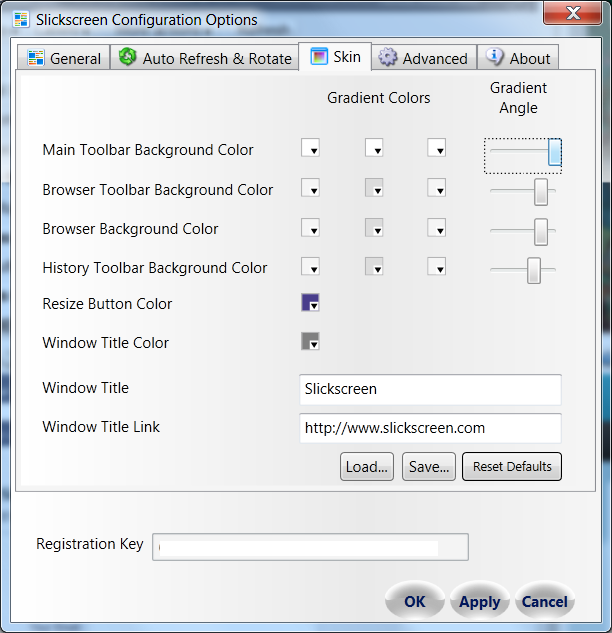
Skins. These settings can customize the colors of Slickscreen's toolbars and chrome. These 'skins' can be saved and recalled later.
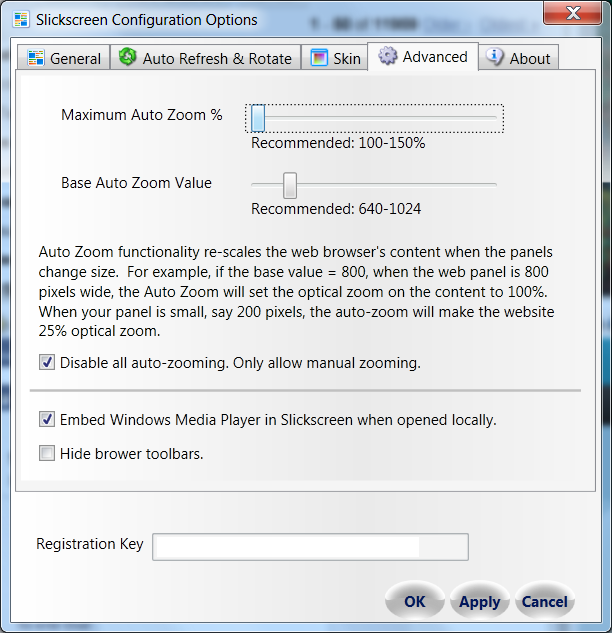
Auto-zooming. Slickscreen has logic built in that will attempt to automatically zoom the contents of a web panel based on the size of the panel. These settings can be fine tuned, or disabled, using this menu.
Embed Windows Media. When opening a local Windows Media file, Slickscreen can play the content in the panel natively, or launch it in the player as a popup.
Hide Browser Toolbars. Each panels toolbars can be hidden, for more screen real estate, by using checkbox.
All Help Topics
Like Slickscreen? Dial it up to Slickscreen Professional!
Copyright 2011. Slickscreen. All Rights Reserved. Terms of Service